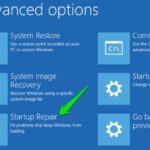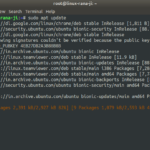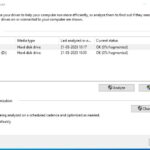Are you new to Linux and experiencing technical difficulties? No worries, we’ve all been there! Troubleshooting a Linux system can be a daunting task, especially if you’re not familiar with the command line interface. But don’t panic, we’ve got you covered with our list of 10 essential Linux troubleshooting commands for beginners. Whether you’re dealing with network issues, software crashes, or hardware problems, these commands will help you diagnose and resolve the most common issues you may encounter. So, grab your keyboard and let’s dive into the world of Linux troubleshooting!
Introduction to Essential Linux Troubleshooting Commands

10 Essential Linux Troubleshooting Commands for Beginners; Following is the list of natively available troubleshooting commands that can make the process of troubleshooting Linux systems much easier. It can be daunting to handle system issues on Linux, but with the right set of tools and basic understanding of these essential commands, one can save a lot of time and effort. These commands include systemctl, journalctl, dmesg, top, htop, lsof, strace and many more. These commands are very effective in troubleshooting issues related to system bootup, such as the initramfs error. By using these commands, you can easily diagnose and fix the issue by identifying the error and its root cause. As a Linux user, it’s important to have these skills to ensure smooth system operation.

Moreover, having a basic understanding of the natively available troubleshooting commands can be a real lifesaver. Troubleshooting is an essential skill that every IT technician must possess to ensure smooth system functioning. By using these troubleshooting commands, you can diagnose and resolve potential issues with your system. From testing connectivity between two nodes using ping to analyzing network connections and interfaces with netstat, these commands enable you to gain insightful information into your system’s functioning. Additionally, iostat helps you measure input/output device loading, which can be incredibly useful in identifying potential bottlenecks. In conclusion, a robust knowledge of these natively available troubleshooting commands can help you keep your system running optimally while minimizing downtime.

Command Line Utilities for Investigating Network Connections
When it comes to troubleshooting network connections, having a set of reliable command line utilities is essential. Among the 10 natively available commands that every administrator should know, netstat, ping, nslookup and traceroute are particularly crucial. Netstat, for instance, is a versatile tool that enables you to monitor active connections between your system and remote hosts. This is particularly useful when you need to identify which applications are using the network resources at a given moment, or when you want to diagnose connectivity issues between two endpoints. Similarly, ping allows you to test the reachability of a specific host by sending a series of ICMP packets and measuring the response time. By contrast, nslookup helps you retrieve information about DNS records and name servers, while traceroute traces the path of a packet as it travels through the network, helping you pinpoint where delays or failures may be occurring. With these valuable tools at your disposal, you can troubleshoot network problems with greater efficiency and accuracy.
However, troubleshooting commands are not always a silver bullet solution for every system error. While tools like Ping, Nslookup, and Traceroute can help diagnose network connectivity issues, they may not reveal underlying problems with hardware or software. As such, it’s important to have a comprehensive approach to troubleshooting that involves both using these native tools and other diagnostic methods to get to the root of the problem. By utilizing these tools, IT professionals can more effectively pinpoint issues and fix them in a timely fashion, reducing downtime and minimizing the impact on the end user. Ultimately, having a solid understanding of these troubleshooting commands and their capabilities is essential in today’s fast-paced technological landscape.
Monitoring Disk and System Performance
As part of troubleshooting a system, it is important to have access to natively available commands that can offer insights into performance metrics. Commands such as “top” and “df” can provide critical information about CPU usage and available disk space. However, when dealing with issues related to network functionality, it may be necessary to use other built-in commands such as “ping” or “traceroute” to diagnose issues with connectivity, latency or packet loss. While these tools may require some level of familiarity and expertise, they can be invaluable in identifying network-related problems and resolving them quickly. By using these natively available troubleshooting commands, administrators can ensure that their systems are performing optimally and avoid costly downtime or disruptions.
Moreover, knowing which troubleshooting commands are natively available can be a game-changer for identifying and resolving issues quickly. Amongst these commands, “ps“ is one that stands out. It provides a wealth of valuable information about the processes running on your system, including details about their resource consumption. By analyzing this data, you can identify potential bottlenecks and pinpoint specific issues impacting performance. In combination with other available commands, such as “top” and “netstat,” you can gather a comprehensive view of system activity and troubleshoot problems in real-time. By utilizing these tools and their respective functions, you can successfully debug and resolve issues without needing to rely on expensive third-party tools or seek external support.
Command Line Tools for Debugging Applications
Following is the list of natively available troubleshooting commands that can be used as command line tools to diagnose issues with applications. These tools offer a quick and efficient way to identify the root cause of any problem that may occur within an application. There are ten commands in total, each designed to address a particular type of error or issue. These commands can be used to retrace steps within an application, identify specific errors, and narrow down the source of any bugs that may be causing problems. With these tools at your disposal, you can feel confident in your ability to solve any problem that arises quickly and effectively. So, whether you’re a developer or IT professional, the command line tools available natively are an essential part of your toolkit in diagnosing application issues.
Again, it is worth noting that Linux commands also offer a wealth of troubleshooting tools. These tools, such as ‘ping’, ‘traceroute’, ‘top’, and ‘lsof’, provide similar functionality to their Windows counterparts. However, they are often more versatile and customizable due to the open-source nature of the platform. By learning these Linux commands, you can gain a deeper understanding of your system’s performance and pinpoint any issues that may be impacting it. Whether you’re a seasoned IT professional or just starting out, mastering these native troubleshooting commands will help you become a more effective troubleshooter and problem solver in today’s complex computing environments.
Final Say
In conclusion, Linux troubleshooting may seem overwhelming at first, but with the right tools and knowledge, you can easily diagnose and resolve any issues you might encounter. These 10 essential Linux troubleshooting commands will help you get started in your troubleshooting journey and equip you with the skills needed to effectively troubleshoot your Linux system. Remember, practice makes perfect, so don’t hesitate to experiment with these commands and explore the vast possibilities of the Linux command line interface. There’s no limit to what you can achieve with Linux, so keep learning and exploring!