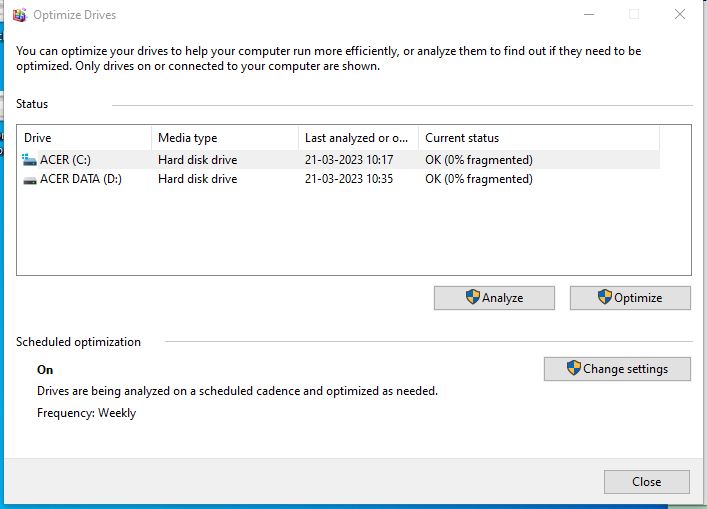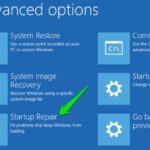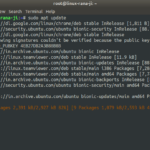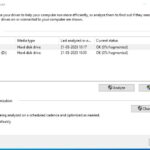Are you tired of waiting for your Windows computer to load programs, files, and websites? Do you find yourself constantly frustrated with sluggish performance? If so, you’re not alone. Many people struggle with slow computer speeds, but fortunately, there are simple and effective ways to speed it up. In this blog post, we’ll share ten practical tips that can help you optimize your Windows computer’s performance. Whether you’re a gamer, a designer, or just someone who wants a faster, more responsive PC, these tips will help you get the most out of your computer. So, grab a cup of coffee and let’s dive in!
Analyze Your System
To improve PC performance in Windows, it is essential to start by analyzing your system thoroughly. One of the most common issues that can slow down your computer is a slow boot process. Therefore, it’s crucial to identify any potential issues that could be causing this problem. First, ensure that your computer has sufficient memory and disk space to run the operating system and other programs. Check for any programs or applications that may be unnecessarily running in the background and causing a strain on your system’s resources. Examine your startup items and disable any unnecessary ones to speed up your boot process. Additionally, consider running a virus scan to check for any malware or viruses that could be causing your system to run slowly. Once you’ve identified the root cause of the problem, take the necessary steps to address it. By taking these measures, you’ll be able to achieve optimal performance and make the most out of your PC.

To optimize the performance of your PC running on Windows, it’s essential to utilize programs like Windows Performance Monitor or System Information. These tools provide an overview of the system performance and generate detailed reports that can help identify any hardware or software issues that might be causing your computer to slow down. One helpful feature of these programs is that they can measure the time it takes for your system to boot up. This data can help you identify any potential bottlenecks during the boot process and take corrective action to speed up the process. By leveraging these tools, you can have a better understanding of how your system is performing and take proactive steps to keep it running smoothly. With proper maintenance, you can enjoy a fast and responsive computer that meets your needs.
In conclusion, optimizing your PC’s performance is a continuous process, and there are several tips to follow to improve it. Ensuring your system is up-to-date with the latest software and hardware updates is vital to optimizing performance. Besides, regularly analyzing your system can help you identify resource-intensive programs and processes that are causing performance issues. Once you’ve identified these programs, you can take action by uninstalling them or limiting their usage to improve your PC’s overall performance. Following these simple tips will have your PC running efficiently and smoothly, ensuring optimal productivity.
Clean Your PC Hardware
Maintaining a clean and well-maintained PC is crucial to boost its performance. One of the simplest and most effective ways to improve PC performance is by regularly cleaning it. Removing dust and debris from the fans, vents, and other internal areas not only improves the airflow but also prevents overheating of the system. Another critical way to enhance your PC’s performance is by keeping the drivers and software up to date. An outdated system is prone to errors, crashes, and sluggishness. Therefore, updating the drivers, operating system, and software can significantly improve your PC’s performance. In conclusion, taking care of your PC’s hardware and regularly updating the software is vital to keep it running smoothly and efficiently.

Next, if your PC has unnecessary applications or programs running in the background, taking up valuable system resources, you can disable them to improve overall performance. Start by checking the startup list in the task manager and disabling any apps that you don’t need running immediately after booting up. Also, consider disabling any visual effects or animations that may be slowing down your system. By taking these simple steps, you can significantly boost your computer’s performance and enjoy a faster and smoother experience. Remember to regularly clean your computer’s fans and hard-to-reach areas to prevent dirt buildup and keep your PC running efficiently.
Manage Startup Programs

In order to optimize your PC’s performance, it is important to manage the programs that launch on startup. This is because these programs can consume valuable system resources and slow down your computer’s performance. One effective way to manage startup programs is by using the Task Manager in Windows. By opening the Task Manager and selecting the Startup tab, you can see a list of all the programs that are set to launch when your PC starts up. From there, you can disable any unnecessary programs to free up resources and improve your computer’s overall speed. It is also important to ensure that your PC’s firewall is enabled and up-to-date in order to protect your device from potential security threats. By following these simple tips, you can improve your PC’s performance and keep it running smoothly.

However, disabling unnecessary programs during startup is just one of the many tips that can enable you to improve your PC’s overall performance in Windows. Other methods include running regular malware scans, updating your operating system and drivers, clearing temporary files and unused programs, and optimizing your system settings. By implementing these strategies, you can ensure your computer runs smoothly and efficiently, allowing you to work seamlessly without any lag or frustrating crashes. Remember that taking proactive measures to maintain your PC’s performance is crucial, as neglecting it can lead to potential issues down the line.
Utilize Disk Cleanup and Disk Defragmenter

In today’s digital age, a computer has become an indispensable part of our lives. With an increasing dependency on technology for daily tasks, it is important to ensure that your PC runs smoothly and efficiently. One of the easiest and most effective ways to achieve this is by periodically utilizing the built-in Disk Cleanup and Disk Defragmenter tools in Windows. These tools work in tandem to remove junk files and consolidate fragmented data on your hard drive. By doing so, they help improve your PC’s performance by freeing up disk space, speeding up file access times, and reducing the likelihood of crashes and system errors. Make sure to schedule these tasks regularly to keep your computer running like new. Taking these simple steps can go a long way in optimizing your PC’s performance, allowing you to get the most out of your device.

If you’re looking for easy ways to boost your PC’s performance in Windows, using Disk Cleanup should be on your list. This utility tool is designed to identify and remove unnecessary files that are clogging up your system. It’s a great way to free up storage space and improve the speed and reliability of your computer. One of the most significant benefits of running Disk Cleanup is that it allows you to eliminate temporary files, such as those generated by web browsing. These files take up valuable space on your hard drive and can slow down your computer performance. By removing these files using Disk Cleanup, you can free up RAM resources for other tasks, making your system run more efficiently. It’s also essential to regularly update your system software and drivers to ensure optimal performance. Overall, utilizing these simple tips can make a big difference in improving your PC’s performance and keeping it running smoothly.
Next, another effective way to improve PC performance in Windows is to clean your disk regularly. Removing unnecessary files and programs can free up space on your hard drive, allowing your computer to operate faster and more efficiently. You can use the Disk Cleanup tool to remove temporary files, old system files, and other items that are no longer needed. Additionally, uninstalling unused or unwanted programs can also help improve your PC’s performance. By using both the Disk Defragmenter tool and cleaning your disk, you can ensure that your computer is running at its best and avoid frustrating slowdowns and other issues.
Final Say
In conclusion, there’s no need to settle for a slow and sluggish Windows computer. By following these ten simple tips, you can optimize your PC’s performance and enjoy the benefits of a faster and more responsive machine. From cleaning up your hard drive to disabling unnecessary startup programs, these tips are easy to implement and can make a big difference in your computer’s performance. So, give them a try and see how much faster your Windows computer can be!