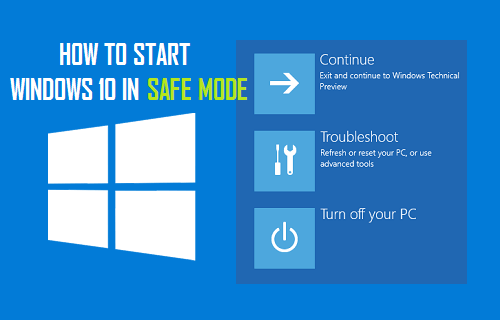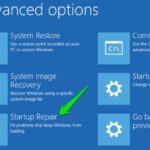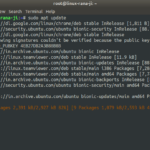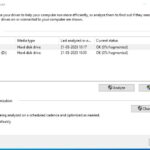Are you tired of encountering annoying Windows errors that you don’t know how to fix? Whether you’re a tech-savvy professional or a casual computer user, dealing with common issues like malfunctioning drivers, system crashes, and slow performance can be frustrating. Fortunately, with a little know-how and some troubleshooting tips, you can quickly get your PC back up and running smoothly. In this blog post, we’ll explore some of the most common Windows problems and provide easy-to-follow solutions to help you tackle them head-on. So, grab a cup of coffee, sit back, and let’s dive into the world of Windows troubleshooting!

Identifying Common Issues in Windows 10
7- Most Common Windows 10 Problems, In order to effectively deal with the various issues that you may encounter while using Windows 10, it is essential to be aware of the most common problems faced by users. Knowing these common problems can help you to identify any potential issues with your system more swiftly, and take appropriate steps to resolve them. One common issue that many Windows 10 users face is the inability to access Safe mode. To address this issue, you can try pressing and holding the Shift key while clicking the “Restart” button on your computer. This will take you to the Advanced Startup Options menu, from which you can select “Troubleshoot” and then “Advanced options“. From here, you can easily access Safe mode and resolve any issues that may be affecting your system. By staying informed and taking proactive steps to resolve common Windows 10 issues, you can ensure that your system runs smoothly and efficiently.

Thus, Windows 10 problems are quite common and can often interfere with your daily computing activities. However, there are several ways to solve these problems, such as uninstalling and reinstalling the problematic driver or rolling back any problematic updates. In some cases, the best solution may be to access Safe mode and troubleshoot the problem from there. Remember to always keep an eye out for software updates and regularly perform maintenance tasks on your computer to avoid encountering Windows 10 problems in the future. With these simple steps, you can easily solve most of the common issues that Windows 10 users experience.
Troubleshooting the Most Common Windows 10 Problems
Dealing with Windows 10 problems can be a daunting task, but it’s important to ensure that your computer is functioning at its best. One of the most common issues that users face is activation problems. This can occur when your Windows license key is not recognized, or when your computer is unable to connect to the activation servers. To solve this issue, you can try activating your Windows license key manually by going to the Activation settings and entering your key. If that doesn’t work, you can try running the Windows Activation troubleshooter, which can automatically detect and fix any activation issues. It’s important to stay patient and persistent when dealing with Windows 10 problems, as it may take some trial and error to find the right solution. By knowing how to troubleshoot common issues like activation problems, you can keep your computer running smoothly and efficiently.

One of the most common problems faced by Windows 10 users is troubleshooting updates that won’t install or take too long to complete. To minimize the annoyance, you can try running the Windows Update Troubleshooter or manually download and install the update from the Microsoft website. Another common problem is the constant barrage of notifications, which can disrupt your work or leisure time. To tackle this, you can customize your notification settings to silence or limit alerts from certain apps or services, thereby minimizing unnecessary distractions. In summary, Windows 10 users can tackle these common issues by following some simple steps to troubleshoot updates and minimize notifications, allowing for a smoother and more productive experience.
Moreover, if you find that your Windows 10 is still struggling with performance issues despite freeing up RAM or hard drive space, then you might need to take the next step by accessing Safe mode. Safe mode is a diagnostic mode that allows you to troubleshoot issues by starting your computer with only the most basic drivers and services. To access Safe mode, you need to restart your computer and press the F8 key repeatedly before the Windows logo appears. From there, you can try to identify any problematic software or drivers that might be causing the issues and take appropriate action to fix them. With these tips and tricks, you can easily deal with common Windows 10 problems and optimize your computer’s performance.
Finding the Right Solutions to Address Common Windows 10 Issues
Dealing with common Windows 10 problems can be frustrating, especially when you don’t know where to start. The truth is, there are many possible reasons why you might be experiencing issues with your operating system, which can make finding the right solution a tricky process. However, there are some standard troubleshooting steps you can take to help you address these problems. One of the most effective ways to tackle Windows 10 issues is by accessing Safe mode, which allows you to troubleshoot your system in a simplified environment. By booting up in Safe mode, you can isolate the problem and work towards finding a solution with ease. In the following paragraphs, we will explore some of the most common Windows 10 issues and how to solve them using the Safe mode technique. So, let’s get started!

Similarly, it is important to keep in mind that not all Windows 10 problems have a straightforward solution, and seeking professional help may be necessary in some cases. However, by starting with the Microsoft Support page, you can save time and potentially fix the issue yourself. Remember to always backup your important files before attempting any troubleshooting, and stay up to date with the latest software updates. With these tips in mind, you can tackle common Windows 10 problems with confidence and minimize disruptions to your day-to-day activities.
Tips for Optimizing Windows 10 Performance
As you navigate through the digital world, you might encounter some Windows 10 problems that can be quite frustrating. Fortunately, there are solutions to these issues, and optimizing Windows 10 performance is one of them. One easy step towards achieving this is by managing your startup apps. Disabling unnecessary apps can speed up your computer’s boot time and make it run more smoothly. To do this, open your Task Manager and review the list of apps that start automatically when you turn on your device. Another helpful tip to optimize your Windows 10 performance is to minimize notifications. Notifications can be distracting and can take up valuable resources, especially when they come in large numbers. You can control this by going to the notification settings and selecting which notifications to turn off or limit. With these tips, you can ensure that your Windows 10 experience is optimized and hassle-free.
One of the most common issues faced by Windows 10 users is sluggish performance. To optimize your computer’s performance, it’s essential to ensure that you have enough disk space available. You can check your hard drive usage by going into the Settings menu. It’s also crucial to periodically delete files and uninstall programs that you no longer use. Another useful tool is to access Safe Mode, which allows you to troubleshoot and fix various issues, such as system crashes or startup problems. To enter Safe Mode, simply hold down the Shift key and click the Restart button. Once inside Safe Mode, you can run diagnostics and fix any problems that may be affecting your computer’s performance. By following these tips, you can keep your PC running smoothly and avoid common Windows 10 problems.
Again, while these steps can help solve many common Windows 10 problems, there may be situations where more advanced troubleshooting is required. In such cases, accessing Safe mode can be a useful tool for resolving issues. To do this, restart your computer and continuously press the F8 key until the Advanced Boot Options menu appears. From here, select Safe mode and try to identify and resolve any underlying issues. By following these steps, you can take control of your Windows 10 system and ensure that it runs smoothly and efficiently for years to come. Remember to keep your system up-to-date by checking for updates regularly and applying them as soon as they become available.
To Conclude
In conclusion, navigating the complex world of Windows can be a daunting task, but with the right tools and knowledge, you’ll be able to troubleshoot and solve common issues quickly and easily. Remember that prevention is always better than cure, so try to keep your system updated and well-maintained to avoid running into issues in the first place. And if you ever do encounter a problem, don’t panic! Simply follow the steps outlined in this blog post and you’ll be well on your way to a smoothly running PC. With a little bit of patience and perseverance, you’ll become a Windows troubleshooting pro in no time