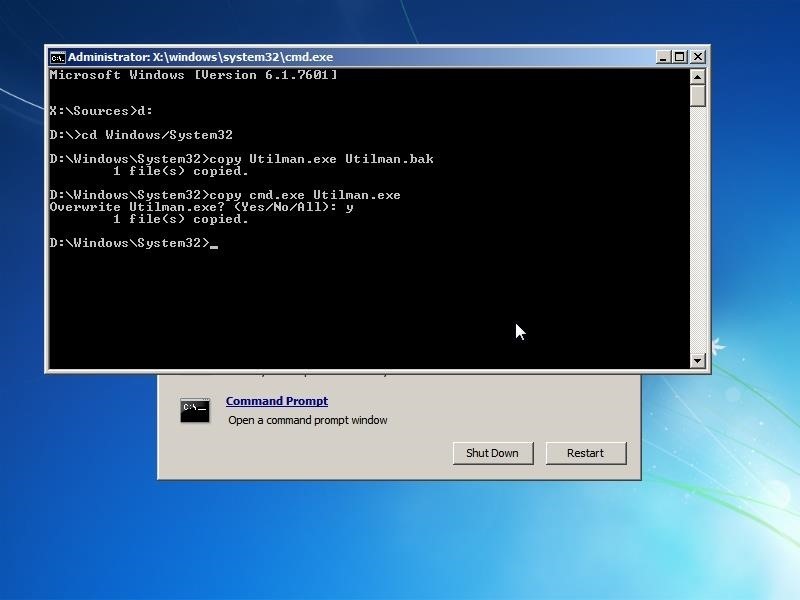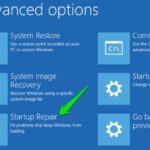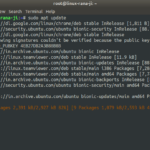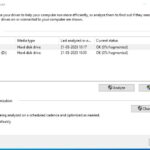How to reset forgotten window password ?

I forgotten windows password and when I was trying to restore the windows on specific back date, after restored windows was asked prompt user account password.
Note that it will works on windows XP, Vista, 7, 8, 8.1 and 10.
First Method–
- User account windows shut down and during shutting down press & hold the power button …it is called power shut down.
- After shut down press the on button , window shows the recover window as like Launch startup repair(recommended).
- After searching completed then select the problem details and select the second option link then open a text window.
- Click on window tool bar and select the open then click open option.
- Then will open windows ,select the option all files on bottom option then select the correct c-drive where would be window.
- Then click on window , select the system32and expanded system32 .
- Select the ultiman and rename it as utilman1.
- Then select the the cmd command and rename it as utilman.
- Now close all open windows and restart your computer.
- When will open user window then click on narration button which is left corner.
- Then will open cmd prompt, type ..whoami…command then you will entered into the system32 .
- Then type command…net user then showed all user .
- Then type ….net user type here user * as like net user xxxxxxx *
- After then will ask user password that time you have to just press 2 times enter.
- Then will show completed successfully.
- Then close the cmd prompt and just click next forward button and window will start or open it.
Second Method :- all same process

only change :- 1) during rename cmd prompt select and copy then paste with rename as utilman
2) after open cmd prompt type command ..userpasswords2 then enter
3) Then will open user account window and you will reset password.
4) Then you can open with new password windows successfully.
Third Method :- all same process
By : Using command prompt to change utilman name instead of mannual .
- First, boot on the CD .
- Click “next” -> “Repair your computer” -> Select your OS -> “Command Prompt”
First, we will enter to our main partition. The main partition is certainly C:\ but we’re on the CD so it’s often D:\. To be sure, use the command “dir” to know if you’re on the right partition.
Use this command to enter in a partition (here, this is the D:\ partition)
- d:
We go to Windows\System32
- cd Windows/System32
Now we create a backup file of Utilman.exe so we can recover it.
- Copy Utilman.exe Utilman.bak
Finally we replace Utilman.exe by cmd.exe (We copy the file cmd.exe with the name “Utilman.exe”)
- Copy cmd.exe Utilman.exe
And type “y” to accept.

Now restart the computer to access the windows login menu. I explained already in the previous step how to reset a password
How to hack windows password without knowing the older password..!!
It is possible to change Administrator password both in Win XP and Vista without knowing it. If you somehow manage to login as an Administrator then you can change the password without knowing it.
Here’s the Step-By-Step instructions
Right-click on the “My Computer” icon on the desktop OR in the Start Menu.
2. Select the option “Manage”.
3. On the left pane expand the “Computer Management (Local) tree 4. Double click “Local Users and Groups” option From “System Tools” tree.
5. Click the “Users” option.
6. Now you will see the list of users on the right side pane, such as Administrator, Guest etc.
7. Right click the “Administrator” and select the option “Set Password” option.
8. Now you will see a warning message, Click on proceed.
9. Now the system asks you for “New Password” and “Confirm Password” .
How to set pass word in Microsoft excel or world doc. ?
- to set password in Microsoft excel-click file-
- go to the prepare document-
- select encrypted document-
- set the password & confirm-
- “same to set password in Microsoft world document”
Password click on “OK”. The password is changed. That’s It!..
Some important question-answer relating to troubleshooting in windows.
How do I Troubleshoot my Windows?
Answer: Select Start > Settings > Update & Security > Troubleshoot, or select the Find troubleshooters shortcut at the end of this topic. Select the type of troubleshooting you want to do, then select Run the troubleshooter. Allow the troubleshooter to run and then answer any questions on the screen.
What are basic Windows troubleshooting?
Answer: Basic troubleshooting techniques
- Write down your steps. Once you start troubleshooting, you may want to write down each step you take. …
- Take notes about error messages. If your computer gives you an error message, be sure to write down as much information as possible. …
- Always check the cables. …
- Restart the computer.
How do I start Windows repair?
Answer: Startup repair tool
- Start the system to the installation media for the installed version of Windows. …
- On the Install Windows screen, select Next > Repair your computer.
- On the Choose an option screen, select Troubleshoot.
- On the Advanced options screen, select Startup Repair.
What is the first troubleshooting step?
Answer: The first step in most troubleshooting methods is gathering information on the issue, such as an undesired behavior or a lack of expected functionality. Once the issue and how to reproduce it are understood, the next step is to eliminate unnecessary components to determine if the issue persists.
How do I run a repair command?
Answer: You can repair Windows 10 with CMD using the SFC and DISM commands.
- Entering the CMD windows.
- Type in sfc /scannow, and press the Enter key. …
- If the SFC command doesn’t work. …
- Type in DISM /Online /Cleanup-Image /ScanHealth to scan the corruptions of Windows images.
How do I know if my Windows is corrupted?
Answer: In the command prompt window, type SFC /scannow and press Enter . System file checker utility checks the integrity of Windows system files and repairs them if required. After the process is complete, reboot the computer.